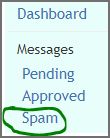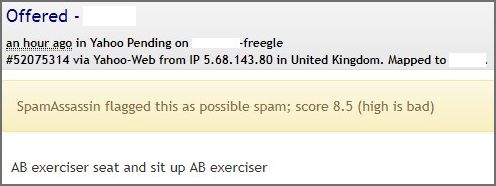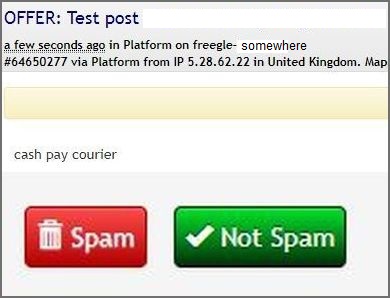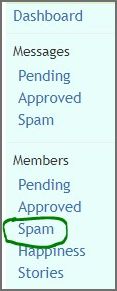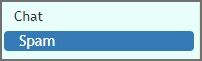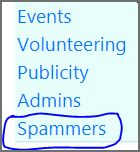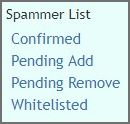ModTools
Why use Modtools?
ModTools is a Chrome and Firefox plug-in that has been specifically designed to make moderating Freegle groups much easier than just using Yahoo.
There are many features that you can enable to suit the requirements of your group.
It is very easy to get started and you can choose to use the basic initial set up for speeding up moderation tasks or add more advanced features at any time.
Some of these features include the ability to
- Quickly change member posting settings and messages
- Easily moderate more than one group
- Moderate from your mobile device
- Retrieve and send your group stats
- Receive spammer alerts and make reports
We know that our members have lost money as a result of scam emails so this is a particularly valuable feature.
Starting with Modtools
If you're using a phone/tablet, then you should get the ModTools app from the Play Store or iTunes. That has a built-in plugin which means you can do everything from there.
If you're not on a phone/tablet, you can use Modtools from any browser (e.g. a laptop, a tablet, a phone) but to do some things it needs the browser plugin which only works on Chrome or Firefox so you'll need to use one of those regularly, even if you moderate from your phone too. If you don't have one or the other just search for a free download. If you don't have a preference, use Chrome.
- Make sure you are logged in to Yahoo. You'll need to be logged in to both Yahoo and ModTools for ModTools to work.
- Go to ModTools.
- You may be prompted to log in again with Yahoo.
- Now install the browser plugin.
- At the very bottom of the menu on the left side of ModTools you will see an icon for Chrome and another one for Firefox. Click on the one for the browser you are using.
- You may be asked for permissions, just accept them. The browser may need to be closed then restarted.
Settings
Select Settings from the left hand menu bar.
Personal Settings
These settings are just about you.
- Enter your display name, this is your own name or the name you would like displayed publicly to other users.
- if the email address you use to moderate is not the one showing change it here.
- Choose whether or not to receive a sound (beep) alert for pending moderation tasks.
- Save changes.
Group Settings
These settings affect how this group behaves for you. If you change them, it'll only affect you.
- Choose your group from the drop down menu
- Mod Configs allow you to add buttons to choose and send out standard admin messages. Mod Config to use for this group is set to 'default'. You can change this later, if you prefer.
- Push Notifications give the option of receiving alerts on a mobile device for pending moderator tasks.
- Show messages in all groups and show members in all groups only apply if you mod more than one group.
- Save changes.
Global Settings
These settings affect how this group behaves for all mods and members. If you change them, it'll affect other people.
- Make your group choices from the drop down boxes. If you are unsure at this stage, leave as default, you can always change them later.
- Save changes.
This is all you need to do to get modding with modtools. There are more features to allow extra personalisation. You may like to get going with the basic features and once you are confident, come back to these later
Possible SPAM Posts and people SPAMMING
Modtools Main Menu
Options when posts are displayed
Submitting Spammer reports
This is available for pending posts, approved posts and approved members. You may get a post from a new member offering one of the known scammer items. Also you may identify something from Chat or by some other source that the circumstances are highly suspect. e.g. “I have now moved to some_distant_location but courier fess to send it to you would not be expensive”. In that case you would submit a Spammer report using the white button that is part of the Modtools page.
Your report should include as much helpful evidence as possible. That report would then be reviewed and if it is considered that the person is a real scammer they would be added to the Confirmed Spammer List. Then they would be banned from all Freegle groups and warning messages sent to anyone who has had correspondence with the scammer. If new facts come to light which show it to be a false alarm then the person can be removed from the Confirmed Spammer List, but they would then have to re-join a Freegle group.
Dealing with less suspicious posts
Circumstances to use these buttons:
The coloured Spam button at the bottom of a post is NOT to be used to report a spammer. You may also see a Spam Message button. Again repeated Spam clicks for a member may result in the member being reported as a spammer. They are purely an option to deal with a doubtful post. Make your own decision depending on the content of the post as it may be a perfectly valid post. If a member has sent a SPAM post to your group, possibly because their account has been hacked, then you can separately advise them then delete the post using the standard SPAM button above which should be in every group’s Modtools modconfig.
SpamAssassin Flagging a possible SPAM post
This would show in the main Modtools menu at the left:
Example of a post trapped by SpamAssassin:
Click “Not a spammer” if it is a valid post and the post will be moved to Pending.
“Report as a spammer” should not be used for isolated incidents on your group. If the post or member is a serious threat nationally then use this button and on the following screen give full reasons for your report. This will then be sent to a team who will review it for validity.
If a trusted member has sent a SPAM post to your group, possibly because their account has been hacked or spoofed, then you can separately advise them then delete the post using the standard SPAM button which should be in every group’s Modtools modconfig.
System Flagging a possible SPAM post
Example of a post trapped due to worrying words:
Click “Spam” if it clearly contains spam. The post will just be deleted.
Click “Not Spam” if some wording has been used innocently. The post will be moved to Pending or Approved depending on the settings for that member.
System Flagging a possible SPAMMING member
This would show in the main Modtools menu at the left:
You will have these three options:
Make your own decision depending whether the person is known on your group as it may be a genuine member. The person may already have been reported for being a spammer, then this fact will be shown on the information that the system displays.
Clicking “Report as a spammer” should not be used for isolated incidents on your group. If the post or member is a serious threat nationally then use this button and on the following screen give full reasons for your report. This will then be sent to a team who will review it for validity.
Clicking “Not a spammer” moves them back into Pending or Approved as appropriate.
Click Whitelist if you are certain that the person is not a spammer. You will then be required to state the reason why this person should be whitelisted – i.e. they will no longer be highlighted as a possible spammer.
Possible SPAM Chat Reported by System
This will show in the Modtools menu at the left.
Actual SPAM messages will be easy to identify e.g. there may only be a link to a website. However there may be some content, such as a phone number or email address, in Chat between members which the system could highlight as suspicious. Look at the conversation then decide what action to take.
Clicking on the Spam button above will let the system learn what constitutes SPAM. It will not issue a report about the sender in the way that the standard SPAM button in every group’s Modtools modconfig does.
"Not spam" means you don't think they are a spammer. If they join more groups you may see them again, so that if they actually are a spammer we'll get a chance to spot that, rather than lose the chance because early on someone thought they were OK.
"Release and whitelist" is used for people who have legitimate reasons to join many groups, such as Mentors or Support, who we don't want being marked as possible spammers all the time. Or well-behaved members who keep getting flagged, e.g. have signatures with email/phone in them. This doesn’t go for review though, it just whitelists them on your group immediately. If you click that you'll need to enter a reason, and someone will review that request. Once approved, they'd never show up again.
The other buttons are self-explanatory.
If you suddenly get a lot of spam chat messages then they do not have to be flagged as Spam individually. They can all be deleted with the button at the bottom of them all.
Spammer details held by the system
Again in the Modtools menu at the left:
Confirmed - These are members who have been reported as spammers. These reports are reviewed before a member appears on this list. Once someone is on this list, they will automatically be removed from groups. If you think someone is on this list wrongly, you can request that they be removed using the button below.
Pending Add – These are members who have reported as spammers by a moderator. These reports will be reviewed to decide whether to add them to the spammer list. Please remember that people may not be spammers even if they are reported. For example: • Members may join many groups because they are over-enthusiastic or have relatives in different places. • Mail can be spoofed or accounts can be hacked - so a member can appear to send spam but not be a spammer. For someone to be added to the list they need to have clear intent to deliberately spam/scam, or be a massive multijoiner. Only a limited number of people have the ability to confirm or reject someone as a spammer.
Pending Remove - These are members who are on the spammer list but someone has asked for them to be removed.
Whitelisted - These are members who have been exempted from the spammer list. Generally they are people who have legitimate reasons to join many groups.
Help and other links
There is a dedicated Yahoo Group open to all modtools users
https://uk.groups.yahoo.com/neo/groups/ModTools/info
Freegle reuse groups can contact mentors @ ilovefreegle.org
Other pages on this wiki that might help:
History
In the middle of 2013, Yahoo decided to change the way Groups worked (Neo), which removed the ability of Edward's Mod Plug-in to interact with them and thus render it unusable.
Edward suggested on Central that he could write a new tool that would offer the same range of facilities. It was unanimously welcomed as we had confidence that Edward would be able to do it and do it well.
The new Modtools was funded by a crowdfunding appeal
http://www.indiegogo.com/projects/yahoo-groups-moderation-tools?
Message from Edward on the Indiegogo site:
In the early hours of this morning we reached the $10K target which will allow me to develop and support the replacement for the modplugin, to work with the Neo interface changes.
This is excellent news and I am very grateful to all of you who have supported this, financially and otherwise. I will try to build something that reflects the trust and generosity you've shown.
Edward''
A new version was released in February 2016.
Freegle now provides a free licence to all Freegle groups.
In December 2016 the ability for Freegle Direct to host groups on the national website, without needing Yahoo as a background infrastructure, made Modtools a completely stand alone moderation tool for those groups which choose to leave Yahoo altogether.