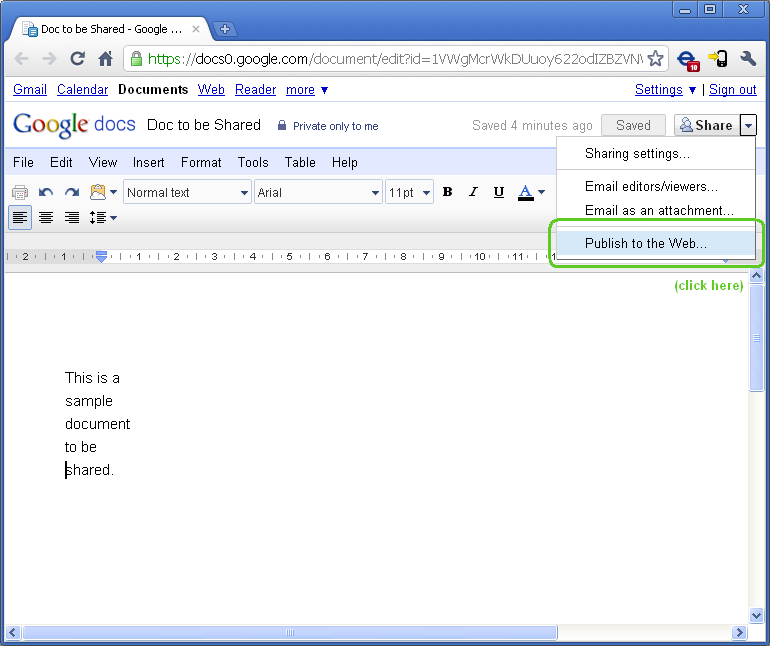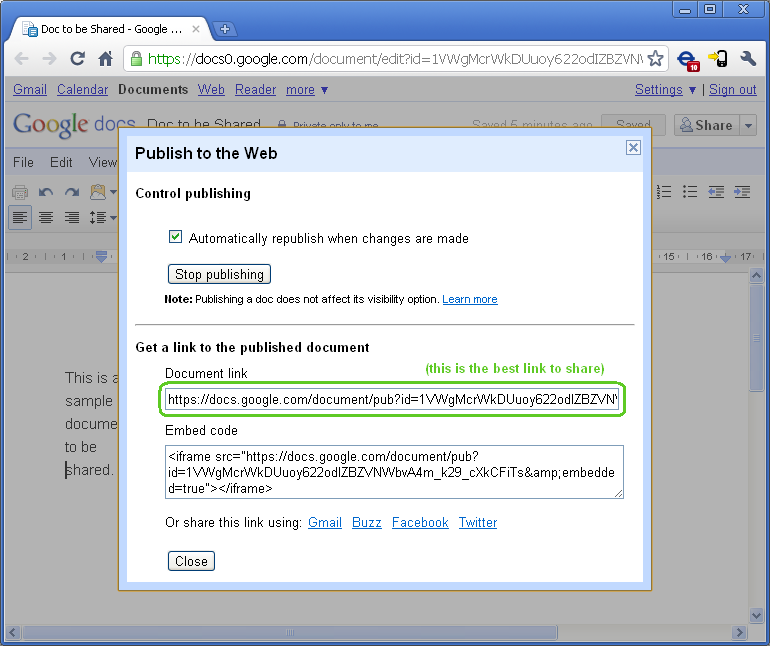Sharing Google Docs: Difference between revisions
No edit summary |
No edit summary |
||
| (One intermediate revision by the same user not shown) | |||
| Line 1: | Line 1: | ||
Freegle uses Google Documents and Spreadsheets quite a bit while working on drafts of procedures, policies, etc. There are many ways to share these documents. Different methods have their advantages. This page will describe these different methods. | Freegle uses Google Documents and Spreadsheets quite a bit while working on drafts of procedures, policies, etc. There are many ways to share these documents. Different methods have their advantages. This page will describe these different methods. | ||
| Line 23: | Line 21: | ||
Next, once you have confirmed that you want to publish the document to the web, you will be shown a sharing details window like that above. Please note the URL there, which is best one for sharing. | Next, once you have confirmed that you want to publish the document to the web, you will be shown a sharing details window like that above. Please note the URL there, which is best one for sharing. | ||
<br> Back to | <br> Back to [[How do I do this?]] | ||
[[Category:How do I do this?]] | [[Category:How do I do this?]] | ||
Latest revision as of 16:53, 30 October 2017
Freegle uses Google Documents and Spreadsheets quite a bit while working on drafts of procedures, policies, etc. There are many ways to share these documents. Different methods have their advantages. This page will describe these different methods.
Read Only Sharing
To ensure maximum capabability, the basic read-only version of documents should be shared at all times.
This works for both those that want to:
- View the document - as this view is supported by almost all browsers
- Edit the document - as this view has an edit link at the bottom
To share read only, please see the following screenshots.
In the screenshot above, click on the Sharing menu which is on the right side of the page. Then click on "Publish to the Web".
Next, once you have confirmed that you want to publish the document to the web, you will be shown a sharing details window like that above. Please note the URL there, which is best one for sharing.
Back to How do I do this?