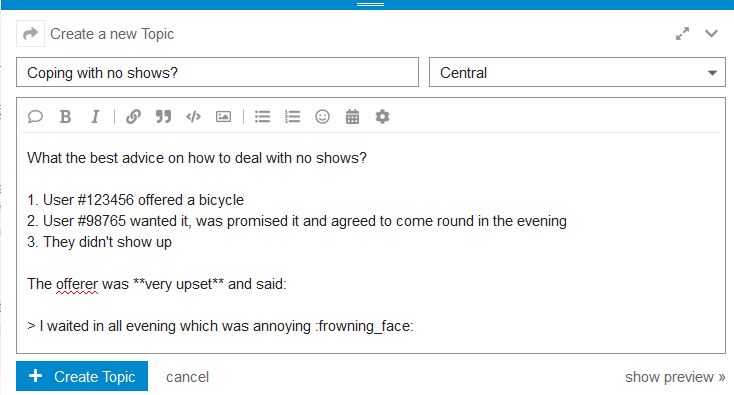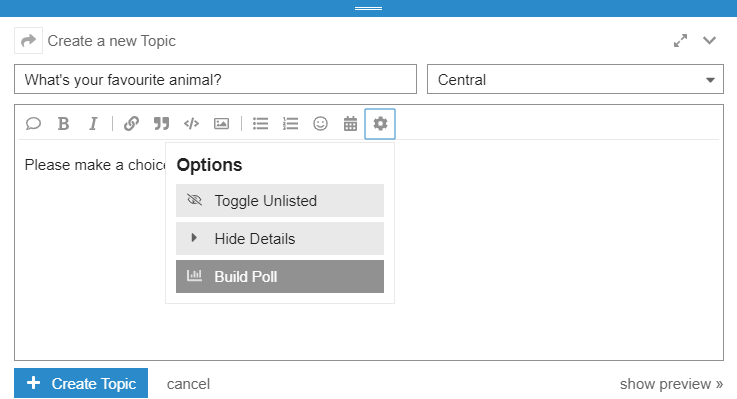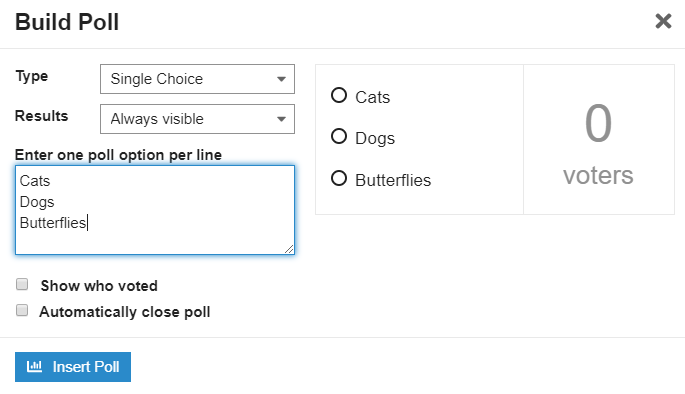Discourse creating posts: Difference between revisions
No edit summary |
(Change from "categories" to "groups") |
||
| Line 3: | Line 3: | ||
== Creating a new topic == | == Creating a new topic == | ||
* Click the "New Topic" button on the home page or a | * Click the "New Topic" button on the home page or a Group screen. | ||
* Make sure that you are posting to the desired | * Make sure that you are posting to the desired group. | ||
* You can use the rich text editor to format your post including adding images, links etc. | * You can use the rich text editor to format your post including adding images, links etc. | ||
* You can refer to other users using the at symbol eg @Chris_Cant. | * You can refer to other users using the at symbol eg @Chris_Cant. | ||
| Line 22: | Line 22: | ||
You can edit your own topics and replies. You can delete your replies (it says "post withdrawn" for 24 hours before disappearing; this time can be configured). To delete a topic, flag it for the attention of moderators. | You can edit your own topics and replies. You can delete your replies (it says "post withdrawn" for 24 hours before disappearing; this time can be configured). To delete a topic, flag it for the attention of moderators. | ||
Moderators can pin topics to the top of a | Moderators can pin topics to the top of a group. | ||
== Polls == | == Polls == | ||
Latest revision as of 12:46, 29 October 2019
Creating a new topic
- Click the "New Topic" button on the home page or a Group screen.
- Make sure that you are posting to the desired group.
- You can use the rich text editor to format your post including adding images, links etc.
- You can refer to other users using the at symbol eg @Chris_Cant.
- Click on "show preview" (bottom right) if you want to see what the post will look like.
- Finally, click on "Create Topic".
Replying on a topic
Click on the "Reply" button at the bottom of a topic to bring up the editor
Note: when starting a reply, if you click on the top left editor icon, you can opt to "Reply as a linked topic" ie start a new linked topic.
Editing, deleting and pinning
You can edit your own topics and replies. You can delete your replies (it says "post withdrawn" for 24 hours before disappearing; this time can be configured). To delete a topic, flag it for the attention of moderators.
Moderators can pin topics to the top of a group.
Polls
You can include a poll in a new topic. When the topic editor appears, click on the ⛭ settings cog within the editor window and choose "Build poll". There are various options: single choice, multiple choice and number rating and you can choose if you want to show the results during the poll. You can opt to close the poll at a specified time - or close it manually when you want.
Don't forget to add a good title for your topic and some explanatory text if need be. Check your wording carefully as you can only edit a poll for 5 minutes after creation.
Scheduled posts
Admins and moderators can do scheduled posts: https://meta.discourse.org/t/how-to-create-a-timed-topic/60731 However regularly repeating emails aren't possible.